Compute layer
Launch Amazon EC2 instances
- Open AWS Console from the EventEngine page and navigate to EC2 Console and click “Launch Instance”
- Scroll down and select “Amazon Linux 2 LTS with SQL Server 2017 Standard”
- Select r5d.xlarge and click “Next: Configure Instance Details”
- For “Network” select VPC MSSQL-WS-VPC and Subnet: Site-1.
- For “Auto-Assign Public IP”, select Enable.
This option will request a Public IP from Amazon so that your instance will be reachable from the internet. Please note that in production most of the time you don't assign a public IP address to your SQL instance and make them accessible from the internet. The recommended approach is to setup Remote Desktop Gateway environment as jump box for internet access and then access SQL environment using private IPs. For this lab, we are assigning Public IP to access the SQL environment from our local computers.
- IAM role: TeamRoleInstanceProfile
- Network interface:
-
Primary IP : 10.0.1.11
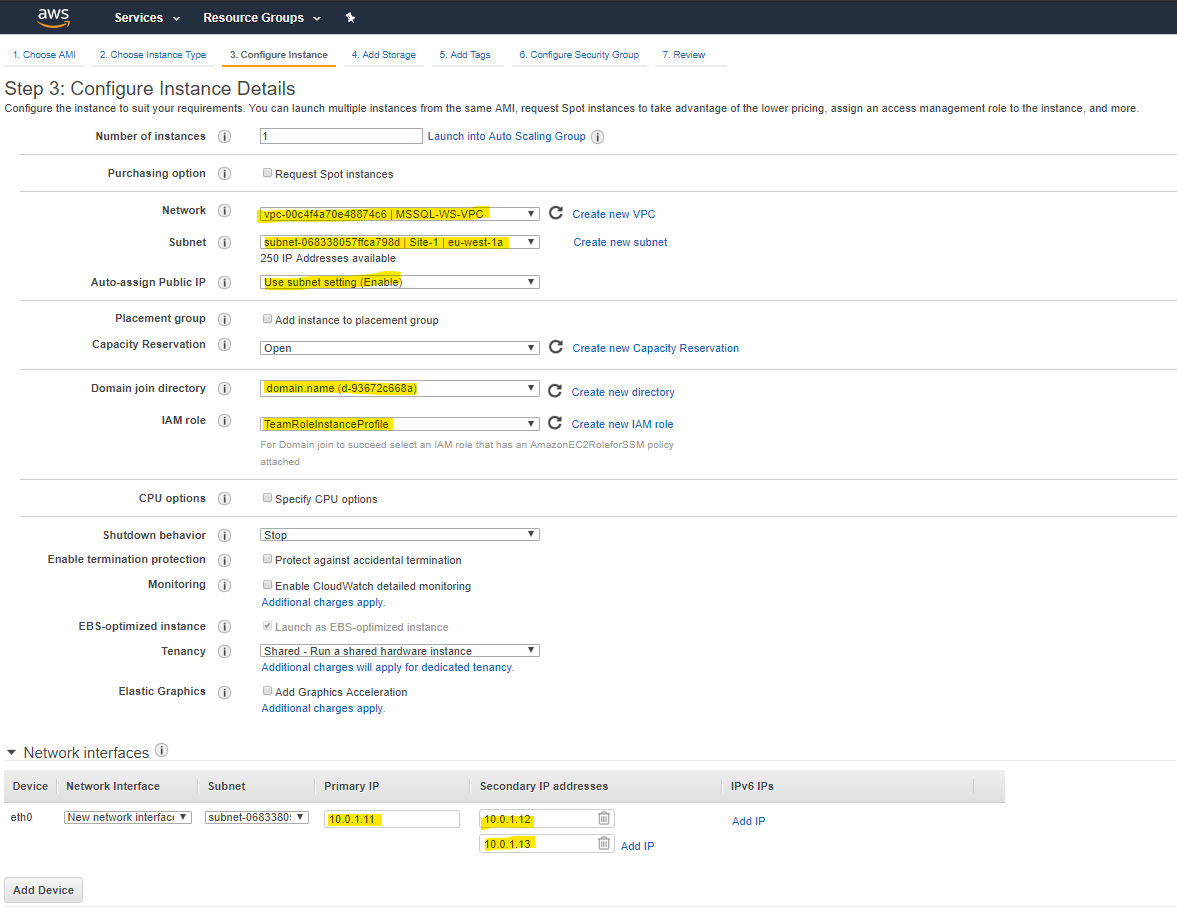
-
Open “Advanced Details” and insert the following script as bootstap This script will handle the storage layer, the temp db on the NVMe local drive, and will also take care in case of shutdown (via startup script)
#!/bin/bash
#Define node IP addresses
NODE1="10.0.1.11"
NODE2="10.0.2.11"
#Preparing directories
systemctl stop mssql-server
mkdir -p /mssql/tempdb
mv -f /var/opt/mssql/data/* /mssql/tempdb
# Create pool and virtual disk for DB files using parity with EBS, ReFS 64K, D: Drive
cat > /opt/mssql/prepare_storage.sh <<EOF
LSBLK_RESULT=\$(lsblk | awk -F" " '{print \$1}')
VOLNAMES=""
LOCALVOL=""
for p in \$LSBLK_RESULT;
do
if [[ \$p != "xvda" && \$p == "xvd"* ]]; then
VOLNAMES="\${VOLNAMES} /dev/\${p}";
elif [[ \$p == "nvme"* ]]; then
LOCALVOL="\${LOCALVOL} /dev/\${p}";
fi;
done
if [[ \$(ls /dev/md0) != "/dev/md0" ]];
then
mdadm --create --verbose /dev/md0 --level=0 --name=Data_RAID --raid-devices=4 \$VOLNAMES
sleep 5
cat /proc/mdstat
mdadm --detail /dev/md0
mkfs.xfs -L Data_RAID /dev/md0
mdadm --detail --scan | sudo tee -a /etc/mdadm.conf
dracut -H -f /boot/initramfs-\$(uname -r).img \$(uname -r)
echo "/dev/md0 /opt/mssql/data xfs defaults 0 0 " >> /etc/fstab
mount -a
mv -f /mssql/tempdb/* /var/opt/mssql/data/
fi
# Script creating volume for tempdb from instance storage
NUM_LOCAL_VOLS=\$(echo $LOCALVOL | awk '{print NF}')
if [[ \$NUM_LOCAL_VOLS > 1 ]]; then
mdadm --create --verbose /dev/md1 --level=0 --name=TempDB_RAID --raid-devices=\$NUM_LOCAL_VOLS \$LOCALVOL
sleep 5
cat /proc/mdstat
mdadm --detail /dev/md1
mkfs.xfs -L TempDB_RAID /dev/md1
mount LABEL=TempDB_RAID /mssql/tempdb
else
mkfs.xfs -L TempDB_RAID \$LOCALVOL
mount LABEL=TempDB_RAID /mssql/tempdb
fi
chown mssql:mssql /mssql/tempdb/
EOF
chmod +x /opt/mssql/prepare_storage.sh
/opt/mssql/prepare_storage.sh
#cronline="@reboot /opt/mssql/prepare_storage.sh"
#(crontab -u root -l; echo "$cronline" ) | crontab -u root -
#script to change tempdb location
cat > /opt/mssql/move_tempdb.sql <<EOF
USE master;
GO
ALTER DATABASE tempdb
MODIFY FILE (NAME = tempdev, FILENAME = '/mssql/tempdb/tempdb.mdf');
GO
ALTER DATABASE tempdb
MODIFY FILE (NAME = templog, FILENAME = '/mssql/tempdb/templog.ldf');
GO
EOF
chmod +x /opt/mssql/move_tempdb.sql
# Create a startup script to handle NVMe refresh on start/stop instance
# Create a scheduled task on startup to execute script if required (if E: is lost)
#Initial server configurations
yum install -y pacemaker pcs fence-agents-all resource-agents
cat > /opt/mssql/corosync.conf <<EOF
totem {
version: 2
cluster_name: mssqlcluster
transport: udpu
interface {
ringnumber: 0
bindnetaddr: $NODE1
broadcast: no
mcastport: 5405
}
}
quorum {
provider: corosync_votequorum
two_node: 1
}
nodelist {
node {
ring0_addr: $NODE1
name: primary
nodeid: 1
}
node {
ring0_addr: $NODE2
name: secondary
nodeid: 2
}
}
logging {
to_logfile: yes
logfile: /var/log/corosync/corosync.log
to_syslog: yes
timestamp: on
EOF
cat > /opt/mssql/configure_ha.sh <<EOF
CURRENT_NODE=\$(hostname -i)
if [[ \$CURRENT_NODE == *${NODE1}* ]]; then
#Node1
sudo corosync-keygen
sudo aws s3 cp /etc/corosync/authkey s3://ss-experiments/authkey
echo "sudo pcs cluster auth $NODE1 $NODE2 -u hacluster" > /opt/mssql/create_pcm_cluster.sh
echo "sudo pcs cluster setup --name mssqlcluster $NODE1 $NODE2 --start --all --enable" >> /opt/mssql/create_pcm_cluster.sh
chmod +x /opt/mssql/create_pcm_cluster.sh
else
#Node2
while [[ \$(sudo aws s3 ls s3://ss-experiments/authkey) == "" ]];
do
echo "Waiting for node1 to generate authkey...";
sleep 5;
done
sudo aws s3 cp s3://ss-experiments/authkey /etc/corosync/authkey
fi
sudo systemctl enable pcsd
sudo systemctl start pcsd
sudo systemctl status pcsd
cp /opt/mssql/corosync.conf /etc/corosync/corosync.conf
mkdir -p /var/log/corosync/
sudo systemctl start pacemaker
sudo yum install -y mssql-server-ha mssql-server-agent
sudo /opt/mssql/bin/mssql-conf set hadr.hadrenabled 1
sudo systemctl restart mssql-server
sudo pcs cluster destroy
EOF
chmod +x /opt/mssql/configure_ha.sh
- Click “Next: Add Storage” : And add 4 EBS 500GB (2TB) GP2 for the data files
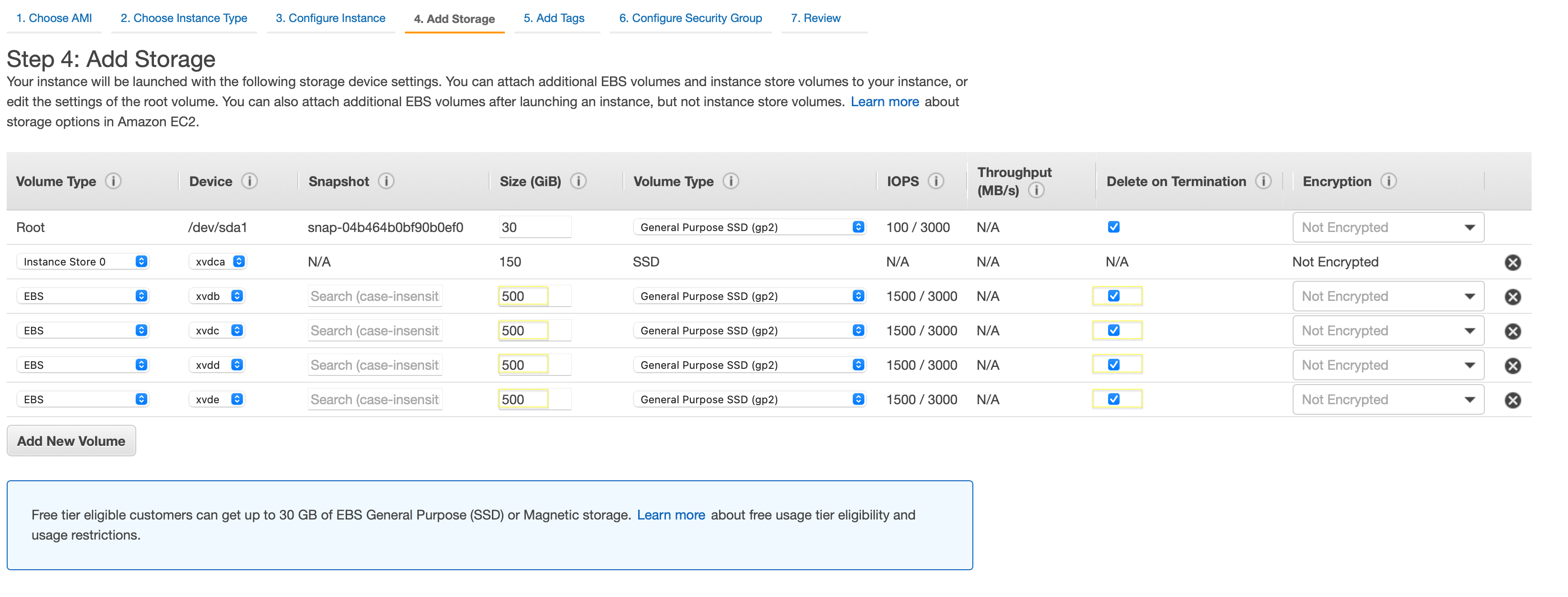
-
Click “Next Add Tags”: Add “Name”: SQL-Linux-Node1
-
Click “Next Configure Security Groups”
-
Select module-mysql-workshop-vpcStack-1N9ODMBJ5M930-SecurityGroup-1WJCZ85L3NS0U
-
Click Launch Instance
-
You will be prompted to select a key pair for authentication. Create new one! and download it and click “Launch Instances”
-
Go back to EC2 console and click on Launch more like this:
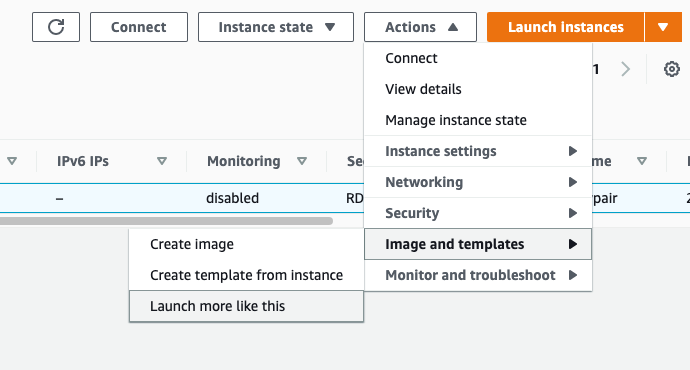
-
Launch the second instance with the same setting, place it on Site2 with the IP 10.0.2.x
-
In the launch wizard change only the following:
- Network interface: Change the IP to the second subnet
- Add Tags tab: change to Node2.
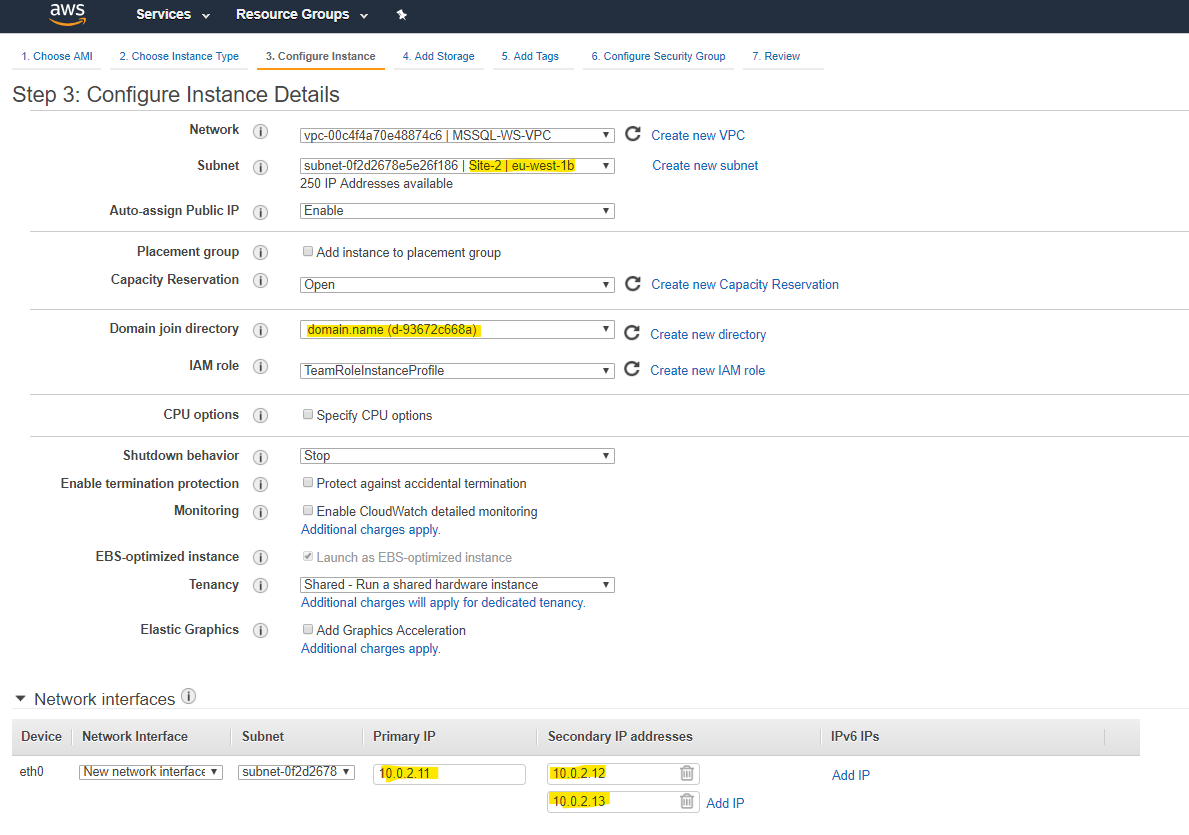
- Click “Next: Add Storage” : And add 4 EBS 500GB (2TB) GP2 for the data files
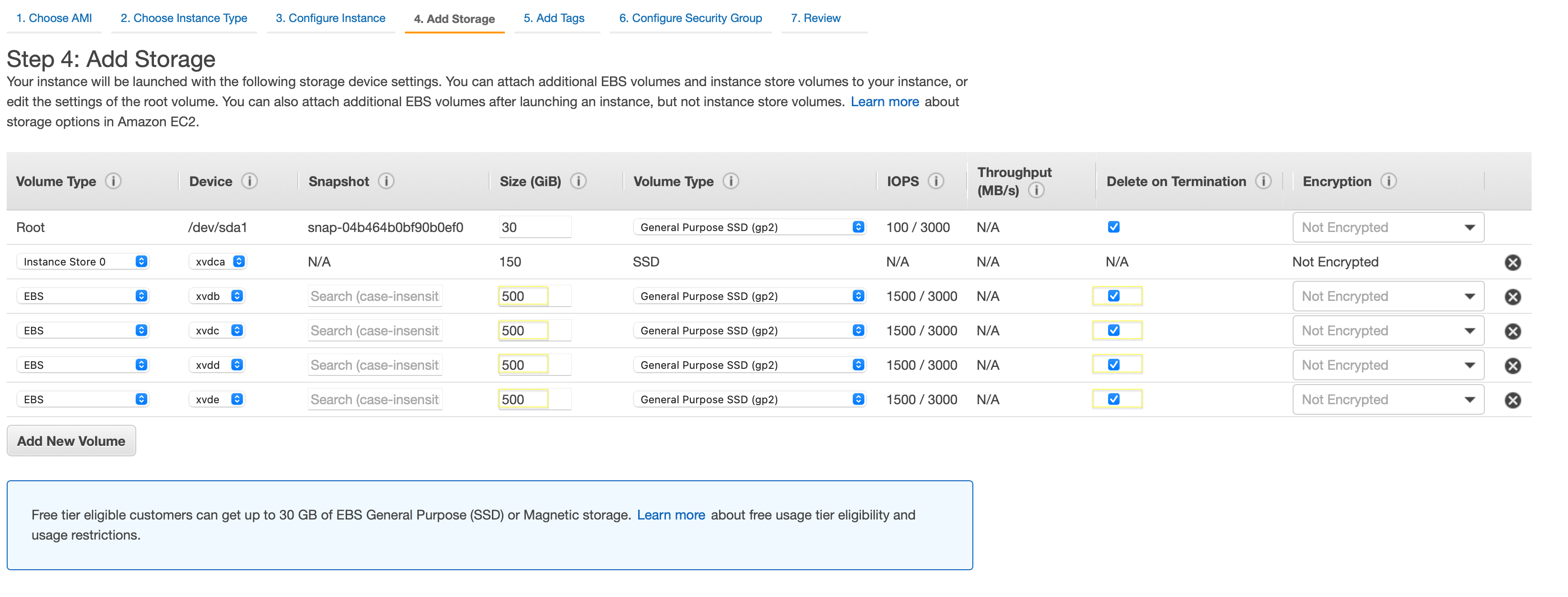
- Click “Next: Add Tags” : And change the tag name
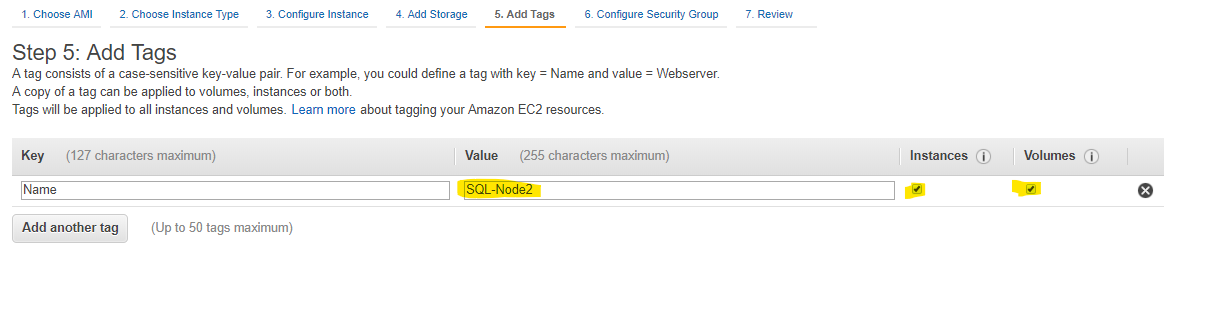
Click “Review and Launch”
Once the “Status Checks” shows “2/2 checks passed” your instance will be ready to connect.
If you are using the account from EventEngine, go to security group wizard, and edit the 1.1.1.1 to your local ip 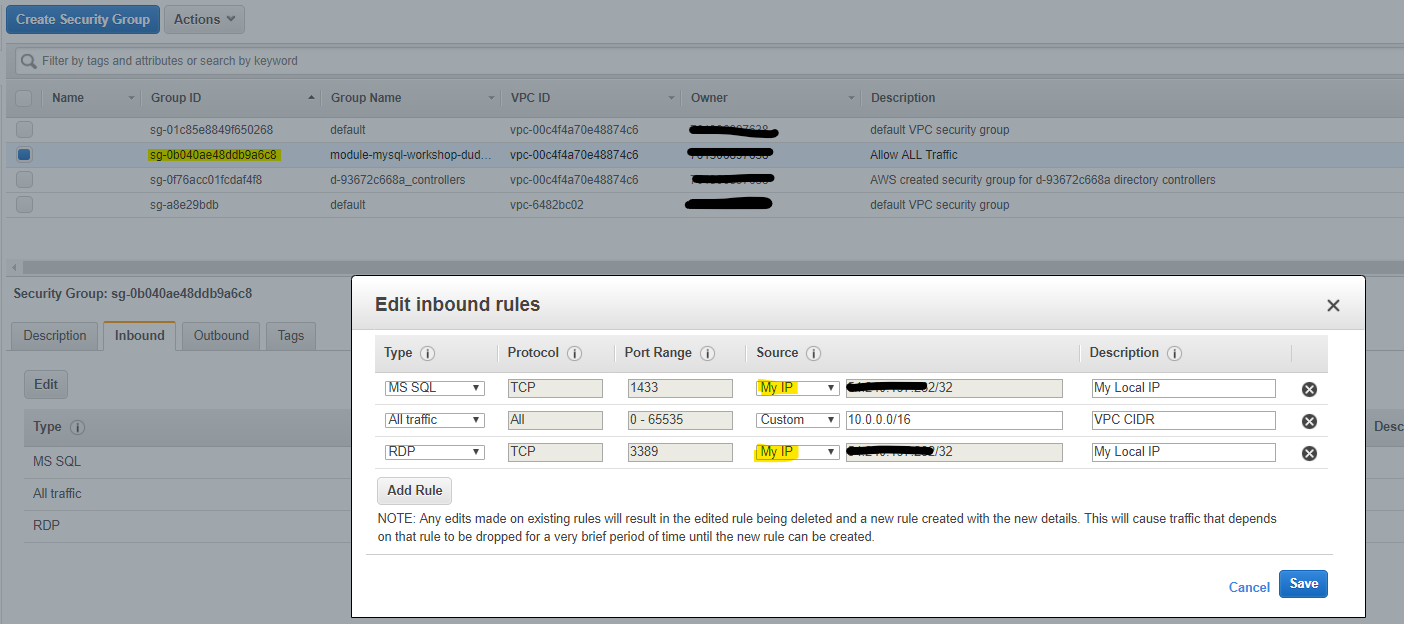
Congratulation!
You have launched two new Amazon Linux 2 EC2 instances with a pre-installed SQL Server 2017 Standard instance