Storage layer
General Storage Layer
The storage layer is:
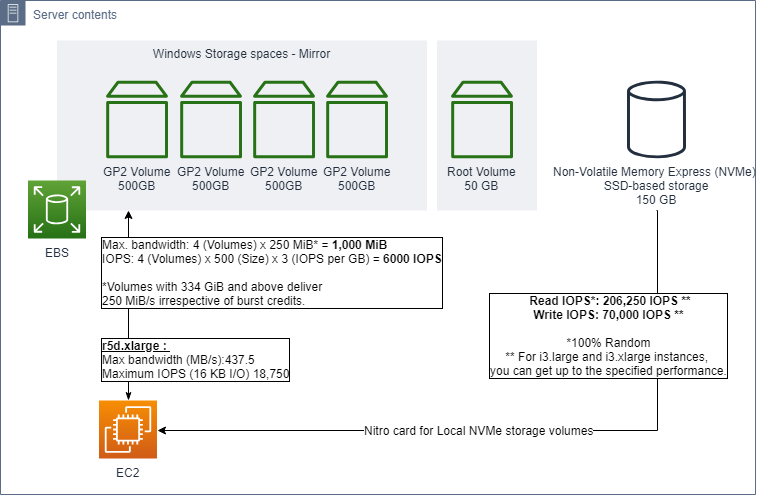
Windows Storage Spaces
Storage Spaces (not to be confused with Storage Spaces Direct) has been a part of Windows Server since the days of Windows Server 2012, and provides an easy way for you to create software-defined storage solution using the local storage resources of a single server.
To manage Windows Storage Spaces, open Server Manager and click on the File and Storage Services tab, and then click on Storage Pools.
The Storage Space is already created with the bootstrap script, make sure you see the D: drive and E: drive as the local NVMe.
Note: The Disk Management Console is the legacy tool for Storage Management in Windows Server. The Disk Management Console, which you can access by entering the diskmgmt.msc command at the Run prompt, only shows physical storage.
AWS Hardware Layer
The table in the following link shows which instance types support EBS optimization, with dedicated bandwidth for Amazon EBS, the maximum number of IOPS the instance can support if you are using a 16 KB I/O size, and the typical maximum aggregate throughput that can be achieved on that connection in MiB/s with a streaming read workload and 128 KB I/O size. Choose an EBS–optimized instance that provides more dedicated Amazon EBS throughput than your application needs; otherwise, the connection between Amazon EBS and Amazon EC2 can become a performance bottleneck.
https://docs.aws.amazon.com/AWSEC2/latest/UserGuide/EBSOptimized.html
The following link describes the performance for the Amazon EBS Volumes:
https://docs.aws.amazon.com/AWSEC2/latest/UserGuide/EBSVolumeTypes.html
Burst capability: since we use volumes below 1 TB, each Amazon EBS disk can burst to 3K IOPS up to 30 mins a day. You can get a peak at 12K IOPS for 30 mins a day (which can be useful when you have ETL jobs that only run for about 1 hour a day for example, or an OLAP cube transformation)
TempDB Configuration
-
Connect via RDP to both EC2 instances, with Admin user (of the AWS Managed AD)
-
Open SSMS (SQL Server Management Studio), Click on new query:
USE master;
GO
ALTER DATABASE tempdb
MODIFY FILE (NAME = tempdev, FILENAME = 'E:\tempdb.mdf');
GO
ALTER DATABASE tempdb
MODIFY FILE (NAME = templog, FILENAME = 'E:\templog.ldf');
This query set the database to move the TempDB to the Local NVMe drive.
Run the query on the second instance as well, and restart the SQL Service.
Stopping Amazon EC2 instances with Instance Store Volumes can cause data loss if the data is not backed up or replicated. The data in an instance store persists only during the lifetime of its associated instance. If an instance reboots (intentionally or unintentionally), data in the instance store persists. However, data in the instance store is lost under the following circumstances: The underlying disk drive fails, the instance stops or the instance terminates.
This storage layer is still a great candidate for temp DB as the temp DB only exists while the SQL service process is running. Data loss cannot happen in our scenario. TempDB can always be recreated by SQL Server, as long as you have the database file and log file (Stored in EBS) you can ALWAYS reconstruct the TempDB without dataloss. This is done automatically by SQL when the SQL Service restarts.